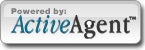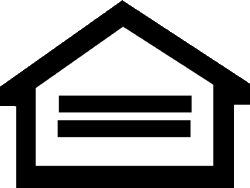Save time with PropertyWizard™. Either save a catalog of individual properties or save the criteria of a particular search. PropertyWizard™ will send you updated email results to keep you informed of any new listings that meet your criteria. Come back to your PropertyWizard™ account anytime to view the individual properties, view your saved searches, edit your search, communicate with your agent, and so much more.
The list of questions below may help you with any questions or concerns you may have.
How do I save my desired search criteria?
A: Simply go to the Property Finder, select the desired criteria that you are looking for (Beds, Baths, Price...). If you are logged into your PropertyWizard™ account, a "Search & Save" button will appear above the "Search" button.
Press the "Search & Save" button and that criteria will be saved to your PropertyWizard™ account. View it anytime by pressing the PropertyWizard™ button in the navigation bar.
I am trying to save my search, but do not see a "Search & Save" button?
A: You may not be logged into your PropertyWizard™ account. Press the "PropertyWizard™" button in the navigation bar and login using your email address and password.
Once you are logged in, you should see the "Search & Save" button on your Property Finder.
How does my PropertyWizard™ work for me?
A: There are two important aspects to PropertyWizard™ - your saved searches and your individual listings.
1) Saved Searches - Once you save a search, you will receive emails updating you on new listings that meet your desired criteria. You may choose to receive the email updates daily, bi-weekly, or weekly. You may view your saved searches at any time by logging into your PropertyWizard™ account and clicking on the saved searches tab. If you have questions about how to save your search criteria, click here.
2) Saved listings - As you are looking through the Property Finder you may save any individual home you likeYou may view your catalog of saved listings by going to your PropertyWizard™ account and clicking on the saved listings tab.
Why do I need to Register for PropertyWizard™?
A: Registration is important because it provides PropertyWizard™ with the account information necessary to send you updated email reports. It also allows you to select your own login and password to access your account privately. To view our privacy policy, click here.
How do I login to my PropertyWizard™ account?
A: Simply click on the PropertyWizard™ button in the navigation bar. It will take you to the login page, where you are prompted to enter your email address and password. You may click the "Remember password" checkbox if you would like to be automatically logged in when you return to the site.
Why do I need to verify my email address?
A: PropertyWizard™ will send you emails with new listings that meet the criteria of the searches you save. In order to receive those emails, you need to verify your email address so we know it is a valid email address to send PropertyWizard™ emails to.
I have forgotten my Password.
A: You may go to the PropertyWizard™ Login page and enter your email address next to the "Forgot your password". Your password will be emailed to you in a few minutes. Or, simply
click here.
How do I know when new properties are available?
A: PropertyWizard™ will automatically send you an email message when properties that match your search criteria become available. You may also login to your PropertyWizard™ account and click on the "New Listings" tab to view new listings (within the last 7 days).
How often will PropertyWizard™ send me email reports?
A: You may choose to have PropertyWizard™ send you email reports daily, bi-weekly, or weekly. You may change this setting at anytime by going to your account information. Simply login to your PropertyWizard™ account, and click on the "Your account info" tab located below your saved searches window.
Can I have multiple saved searches?
A: Yes. Every time you go the PropertyFinder page, select your criteria, and press the "Search & Save" button, it will save that search to your PropertyWizard™ account. If you do not wish to save the search simply press the "search" button instead. You may also click on the "Add Search" button located on your saved searches page.
Can I delete a saved search?
A: Yes. Login into your PropertyWizard™ account and go to your saved searches page. Find the saved search that you would like to delete and press the "Delete" tab. It will permanently remove this search and you willl no longer receive email updates on this search.
Can I delete a saved lisitng?
A: Yes. Login into your PropertyWizard™ account and go to your saved listings page. Find the listing that you would like to delete and press the "Delete" tab.
How do I cancel my account?
A: Login to your PropertyWizard™ account and click on the "Your account info" tab located below your saved searches window. You may cancel your account from this page. If you are working with an agent, you may also contact your agent and they can delete your PropertyWizard™ account through their control panel.
I am not receiving email updates. Why?
A: There may not be any new listings that meet your criteria. If there are no new listings, you will not be sent a report. You may check this by going to your saved searches page and clicking on the New Listings tab. You may also see all the listings that meet your criteria by pressing the "View Results" tab.